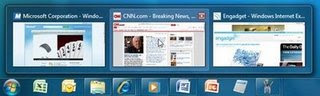 Windows 7 has adapted the aero glass transparency effect in Window Vista along with the elegant taskbar thumbnail preview . Thumbnail preview in taskbar which displays a small thumbnail of opened windows is actually a resource hog. But if you have enough hardware resources , then it would add an extra appeal to your Windows user interface . Sometimes the response speed of these thumbnail previews to the mouse hover is very slow . But we can Speed up taskbar thumbnail preview in Windows 7 in few simple steps .
Windows 7 has adapted the aero glass transparency effect in Window Vista along with the elegant taskbar thumbnail preview . Thumbnail preview in taskbar which displays a small thumbnail of opened windows is actually a resource hog. But if you have enough hardware resources , then it would add an extra appeal to your Windows user interface . Sometimes the response speed of these thumbnail previews to the mouse hover is very slow . But we can Speed up taskbar thumbnail preview in Windows 7 in few simple steps .Speed up Windows 7 taskbar thumbnail Preview :
Step1 : Open Windows 7 registry editor : Press Win+R and open run command , then type regedit and hit enter .
Step 2: In the Windows 7 registry editor , search foe the following key from the left box . HKEY_CURRENT_USER\Control Panel\Mouse .This registry key corresponds to the default Windows 7 mouse gestures .
Now double click on MouseHover time . This action opens the following window . The value in the Mouse hover time value data determines the Windows 7 mouse hover time
The default value of the mouse hover time is set as 400 . So the Windows 7 taskbar thumbnail preview waits about 400 milliseconds on the mouse hover . Reduce the value to say 100 .
Save the values and check out for the mouse hover time . Now you will feel an improved performance speed in your Windows 7 taskbar tumbnail preview .
Save the values and check out for the mouse hover time . Now you will feel an improved performance speed in your Windows 7 taskbar tumbnail preview .









